tkinter -- button2
发布时间:2018-05-31 21:45:24编辑:Run阅读(4038)
指定button的宽度和高度
width: 宽度
height: 高度
使用三种方式:
1 创建button对象时,指定宽度与高度
2 使用属性width和height来指定宽度和高度
3 使用configure方法来指定宽度与高度
示例:
import tkinter as tk root = tk.Tk() # 创建button对象时,指定宽度与高度 b1 = tk.Button(root, text='A1', width=30, height=2) b1.pack() # 使用属性width和height来指定宽度和高度 b2 = tk.Button(root, text='B1') b2['width'] = 30 b2['height'] = 3 b2.pack() # 使用configure方法来指定宽度与高度 b3 = tk.Button(root, text='C3') b3.configure(width=30, height=3) b3.pack() # 进入消息循环 root.mainloop()
效果:
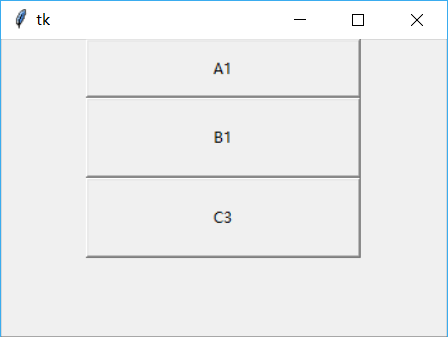
设置Button文本在控件上的显示位置,就是地图上的标识位置了
width和height属性是为了显示各个属性的不同
使用的值:
n(north) 北
s(south) 南
w(west) 西
e(east) 东
ne(north-east) 东北
nw(north-west) 西北
se(south-east) 东南
sw(south-west) 西南
示例代码:
方法1:推荐使用
import tkinter as tk root = tk.Tk() for i in ['n', 's', 'e', 'w', 'ne', 'nw', 'se', 'sw']: tk.Button(root, text='py3study', anchor=i, width=30, height=3).pack() # 进入消息循环 root.mainloop()
效果:
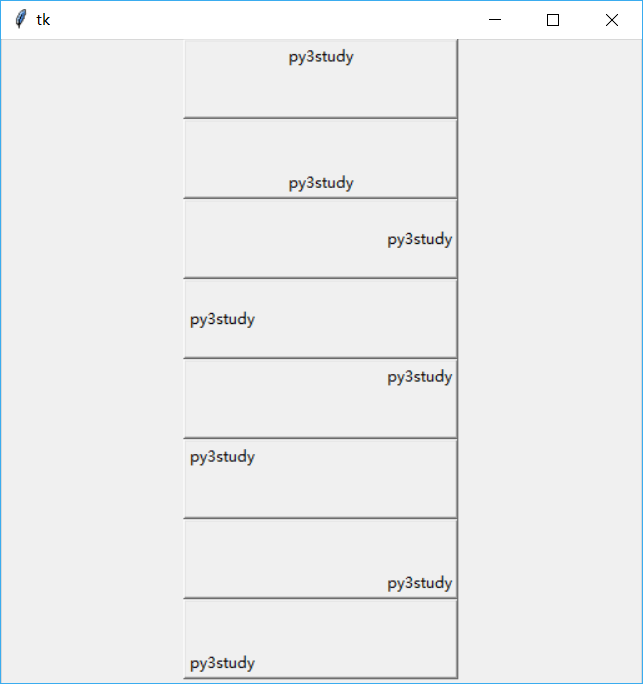
方法2:效果一样,但是代码重复,不推荐使用
import tkinter as tk root = tk.Tk() tk.Button(root, text='py3study', width=30, height=4).pack() tk.Button(root, text='py3study', anchor='center', width=30, height=4).pack() tk.Button(root, text='py3study', anchor='n', width=30, height=3).pack() tk.Button(root, text='py3study', anchor='s', width=30, height=3).pack() tk.Button(root, text='py3study', anchor='e', width=30, height=3).pack() tk.Button(root, text='py3study', anchor='w', width=30, height=3).pack() tk.Button(root, text='py3study', anchor='ne', width=30, height=3).pack() tk.Button(root, text='py3study', anchor='nw', width=30, height=3).pack() tk.Button(root, text='py3study', anchor='se', width=30, height=3).pack() tk.Button(root, text='py3study', anchor='sw', width=30, height=3).pack() # 进入消息循环 root.mainloop()
效果:
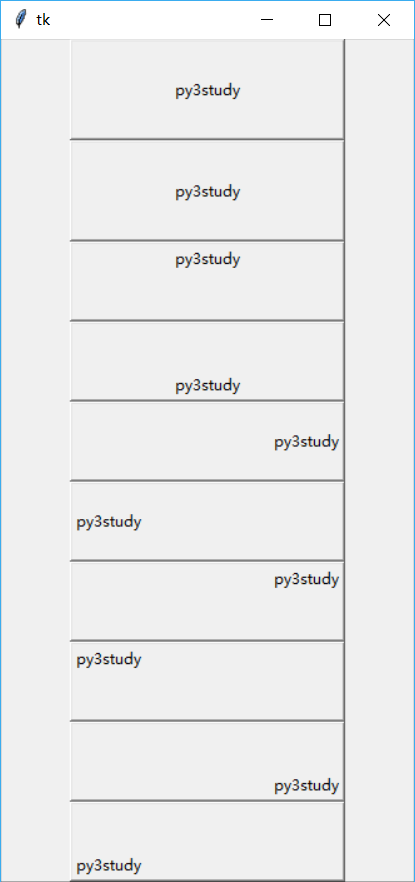
改变button的前景色与背景色
fg: 前景色
bg: 背景色
示例:
import tkinter as tk root = tk.Tk() bfg = tk.Button(root, text='py3study', fg='red') bbg = tk.Button(root, text='py3study', bg='blue') bfg.pack() # 显示button bbg.pack() # 显示button root.mainloop() # 进入消息循环
效果:
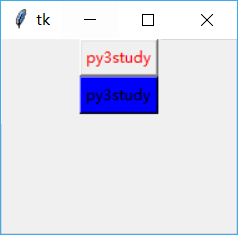
设置Button的边框
bd(bordwidth): 边框宽度
创建5个 Button 边框宽度依次为:0,2,4,6,8
示例:
import tkinter as tk root = tk.Tk() for b in range(10): # 取边框长度为0,2,4,6,8 if b % 2 == 0: tk.Button(root, text=str(b), bd=b).pack() root.mainloop()
效果:
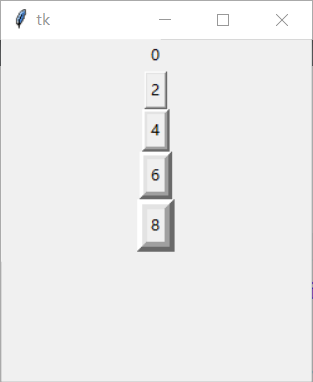
设置button的风格,relief浮雕效果
raised 凸起
sunken 凹陷
groove 沟
ridge 脊
示例:
import tkinter as tk root = tk.Tk() for i in ['raised', 'sunken', 'groove', 'ridge']: tk.Button(root, text=i, relief=i, width=30).pack() root.mainloop()
效果:
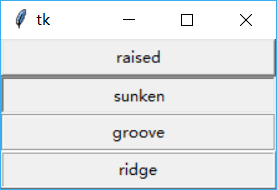
设置Button状态 -- 重点
normal 正常
active 活动
disabled 禁用
示例:
import tkinter as tk
root = tk.Tk()
def normalprint():
print('state {}'.format('normal'))
def activeprint():
print('state {}'.format('active'))
def disabled():
print('sate {}'.format('disabled'))
# command调用函数 command=函数名
for i in ('normal', 'active', 'disabled'):
if i == 'normal':
tk.Button(root, text=i, state=i, width=30, command=normalprint).pack()
elif i == 'active':
tk.Button(root, text=i, state=i, width=30, command=activeprint).pack()
else:
tk.Button(root, text=i, state=i, width=30, command=disabled).pack()
root.mainloop()效果:
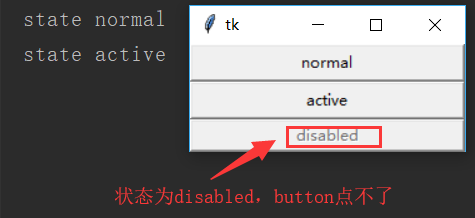
绑定Button与变量 -- 重点
设置button在textvariable(文本变量)属性
StringVar是Tk库内部定义的字符串变量类型,在这里用于管理部件上面的字符;不过一般用在按钮button上
示例:
import tkinter as tk
root = tk.Tk()
def changtext():
if b['text'] == 'text':
v.set('change')
print('change')
else:
v.set('text')
print('text')
v = tk.StringVar()
b = tk.Button(root, textvariable=v, command=changtext)
v.set('text')
b.pack()
root.mainloop()效果:
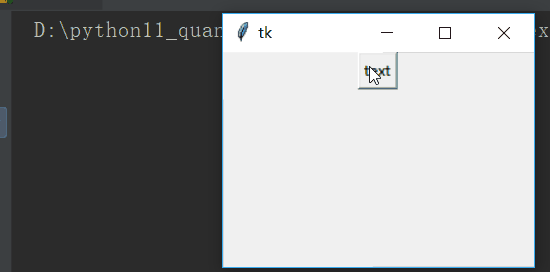
将变量 v 与 Button 绑定,当 v 值变化时,Button 显示的文本也随之变化
上一篇: tkinter -- button1
下一篇: tkinter -- Entry
- openvpn linux客户端使用
51896
- H3C基本命令大全
51648
- openvpn windows客户端使用
41987
- H3C IRF原理及 配置
38819
- Python exit()函数
33308
- openvpn mac客户端使用
30277
- python全系列官方中文文档
28929
- python 获取网卡实时流量
23936
- 1.常用turtle功能函数
23853
- python 获取Linux和Windows硬件信息
22219
- Ubuntu本地部署dots.ocr
324°
- Python搭建一个RAG系统(分片/检索/召回/重排序/生成)
2539°
- Browser-use:智能浏览器自动化(Web-Agent)
3207°
- 使用 LangChain 实现本地 Agent
2664°
- 使用 LangChain 构建本地 RAG 应用
2646°
- 使用LLaMA-Factory微调大模型的function calling能力
3374°
- 复现一个简单Agent系统
2620°
- LLaMA Factory-Lora微调实现声控语音多轮问答对话-1
3455°
- LLaMA Factory微调后的模型合并导出和部署-4
5672°
- LLaMA Factory微调模型的各种参数怎么设置-3
5466°
- 姓名:Run
- 职业:谜
- 邮箱:383697894@qq.com
- 定位:上海 · 松江
