docker制作镜像
发布时间:2018-01-05 22:37:27编辑:admin阅读(7667)
从 rootfs 压缩包导入
格式:docker import [选项] <文件>|<URL>|- [<仓库名>[:<标签>]]
压缩包可以是本地文件、远程 Web 文件,甚至是从标准输入中得到。压缩包将会在镜像 / 目录展开,并直接作为镜像第一层提交。
比如我们想要创建一个 OpenVZ 的 centos7 模板的镜像:
访问连接:http://download.openvz.org/template/precreated/
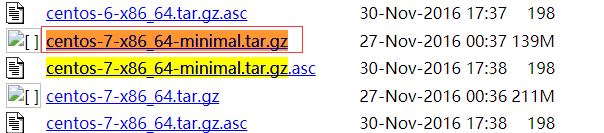
由于文件比较大,我直接用迅雷下载了
将文件用xftp上传到/root目录
导入镜像
# docker import centos-7-x86_64-minimal.tar.gz openvz/centos7
sha256:dc0fbd3e8b30b73c6556e6392b74f4d168e283dc80bd5a367e342a030e814b12
这条命令将 tar.gz文件作为根文件系统展开导入,并保存为镜像 openvz/centos7
导入成功后,我们可以用 docker image ls 看到这个导入的镜像:
# docker images
REPOSITORY TAG IMAGE ID CREATED SIZE openvz/centos7 latest dc0fbd3e8b30 13 seconds ago 434.5 MB
Docker 还提供了 docker load 和 docker save 命令,用以将镜像保存为一个 tar 文件,然后传输到另一个位置上,再加载进来。这是在没有 Docker Registry 时的做法,现在已经不推荐,镜像迁移应该直接使用 Docker Registry,无论是直接使用 Docker Hub 还是使用内网私有 Registry 都可以。
用镜像启动一个容器看看
[root@localhost ~]# docker run -it --name test-centos7 openvz/centos7 /bin/bash [root@252022847ea0 /]# ifconfig bash: ifconfig: command not found
mini版的centos7是没有ifconfig命令的,可以使用yum whatprovides命令来查找对应的包
[root@252022847ea0 /]# yum whatprovides ifconfig
net-tools-2.0-0.22.20131004git.el7.x86_64 : Basic networking tools Repo : base Matched from: Filename : /sbin/ifconfig
上面提示的信息,表示这个命令是属于net-tools软件包的
# yum -y install net-tools
使用ifconfig就可以查看IP地址了
[root@252022847ea0 /]# ifconfig eth0: flags=4163<UP,BROADCAST,RUNNING,MULTICAST> mtu 1500 inet 172.17.0.2 netmask 255.255.0.0 broadcast 0.0.0.0 inet6 fe80::42:acff:fe11:2 prefixlen 64 scopeid 0x20<link> ether 02:42:ac:11:00:02 txqueuelen 0 (Ethernet) RX packets 3486 bytes 23040096 (21.9 MiB) RX errors 0 dropped 0 overruns 0 frame 0 TX packets 3244 bytes 179432 (175.2 KiB) TX errors 0 dropped 0 overruns 0 carrier 0 collisions 0
当然了,还可以安装一些基本命令
# yum -y install vim wget nscd telnet # yum clean all
使用exit命令退出
[root@252022847ea0 /]# exit exit [root@localhost ~]#
查看docker 运行进程
[root@localhost ~]# docker ps -a CONTAINER ID IMAGE COMMAND CREATED STATUS PORTS NAMES 252022847ea0 openvz/centos7 "/bin/bash" 7 minutes ago Exited (0) 10 seconds ago test-centos7
提交(commit)修改并保存这个容器成为一个new_centos7镜像
[root@localhost ~]# docker commit 252022847ea0 new_centos7 sha256:ee7737270cc787e2669379f2e15a4621f429e506454cd906c032303951cf4245
将new_centos7的tar.gz文件保存在/opt目录下,查看大小
root@localhost ~]# docker save new_centos7 > /opt/new_centos7.tar.gz [root@localhost ~]# ll /opt/new_centos7.tar.gz -rw-r--r-- 1 root root 633089024 1月 5 22:03 /opt/new_centos7.tar.gz [root@localhost ~]# du -sh /opt/new_centos7.tar.gz 604M /opt/new_centos7.tar.gz
导入tar.gz包到本地docker镜像
[root@localhost ~]# docker load < /opt/new_centos7.tar.gz Loaded image: new_centos7:latest
查看本地镜像
[root@localhost ~]# docker images REPOSITORY TAG IMAGE ID CREATED SIZE new_centos7 latest ee7737270cc7 3 minutes ago 619 MB openvz/centos7 latest dc0fbd3e8b30 13 minutes ago 434.5 MB
使用导入的镜像,启动一个容器,并查看IP地址
[root@localhost ~]# docker run -it --name base_centos7 new_centos7 /bin/bash [root@d407b7faa878 /]# ifconfig eth0: flags=4163<UP,BROADCAST,RUNNING,MULTICAST> mtu 1500 inet 172.17.0.2 netmask 255.255.0.0 broadcast 0.0.0.0 inet6 fe80::42:acff:fe11:2 prefixlen 64 scopeid 0x20<link> ether 02:42:ac:11:00:02 txqueuelen 0 (Ethernet) RX packets 6 bytes 508 (508.0 B) RX errors 0 dropped 0 overruns 0 frame 0 TX packets 6 bytes 508 (508.0 B) TX errors 0 dropped 0 overruns 0 carrier 0 collisions 0
发现没有报错了,说明刚才安装的软件还在
上一篇: Docker安装
- openvpn linux客户端使用
51898
- H3C基本命令大全
51650
- openvpn windows客户端使用
41990
- H3C IRF原理及 配置
38821
- Python exit()函数
33309
- openvpn mac客户端使用
30280
- python全系列官方中文文档
28931
- python 获取网卡实时流量
23941
- 1.常用turtle功能函数
23855
- python 获取Linux和Windows硬件信息
22220
- Ubuntu本地部署dots.ocr
325°
- Python搭建一个RAG系统(分片/检索/召回/重排序/生成)
2540°
- Browser-use:智能浏览器自动化(Web-Agent)
3210°
- 使用 LangChain 实现本地 Agent
2667°
- 使用 LangChain 构建本地 RAG 应用
2650°
- 使用LLaMA-Factory微调大模型的function calling能力
3377°
- 复现一个简单Agent系统
2622°
- LLaMA Factory-Lora微调实现声控语音多轮问答对话-1
3459°
- LLaMA Factory微调后的模型合并导出和部署-4
5676°
- LLaMA Factory微调模型的各种参数怎么设置-3
5470°
- 姓名:Run
- 职业:谜
- 邮箱:383697894@qq.com
- 定位:上海 · 松江
