Docker安装
发布时间:2017-12-06 22:45:08编辑:admin阅读(8296)
安装之前,我们首先确保自己的linux系统内核版本高于3.10,并且系统是64位,才能体验Docker。所以我用的是Centos7.3
直接yum安装就可以了
[root@localhost ~]# yum install -y docker-io
默认用的是国外的镜像源,所以网络非常慢
需要添加国内镜像源才行
通过 Docker 官方镜像加速,中国区用户能够快速访问最流行的 Docker 镜像。该镜像托管于中国大陆,本地用户现在将会享受到更快的下载速度和更强的稳定性,从而能够更敏捷地开发和交付 Docker 化应用。
为了永久保留更改,需要修改配置文件 /etc/docker/daemon.json 文件并添加上 registry-mirrors 键值。
[root@localhost ~]# vim /etc/docker/daemon.json
默认内容是{},修改效果如下:
{
"registry-mirrors": ["https://registry.docker-cn.com"]
}重启docker服务
[root@localhost ~]# systemctl restart docker
查看docker进程是否存在
[root@localhost ~]# ps -aux | grep docker root 3697 0.3 1.3 629816 25920 ? Ssl 21:47 0:00 /usr/bin/dockerd-current --add-runtime docker-runc=/usr/libexec/docker/docker-runc-current --default-runtime=docker-runc --exec-opt native.cgroupdriver=systemd --userland-proxy-path=/usr/libexec/docker/docker-proxy-current --selinux-enabled --log-driver=journald --signature-verification=false root 3701 0.0 0.4 263768 8212 ? Ssl 21:47 0:00 /usr/bin/docker-containerd-current -l unix:///var/run/docker/libcontainerd/docker-containerd.sock --shim docker-containerd-shim --metrics-interval=0 --start-timeout 2m --state-dir /var/run/docker/libcontainerd/containerd --runtime docker-runc --runtime-args --systemd-cgroup=true root 3802 0.0 0.0 112664 972 pts/0 R+ 21:48 0:00 grep --color=auto docker
先安装一个软件包,用来支持docker命令补全的
[root@localhost ~]# yum install -y bash-completion
注意:必须要退出终端,重新登录一次才能生效。
查看本地已有的镜像 Docker images
[root@localhost ~]# docker images
Cannot connect to the Docker daemon. Is the docker daemon running on this host?
上面提示说明没有镜像
那么就去搜索一个镜像,比如ubuntu
[root@localhost ~]# docker search ubuntu
结果如下:
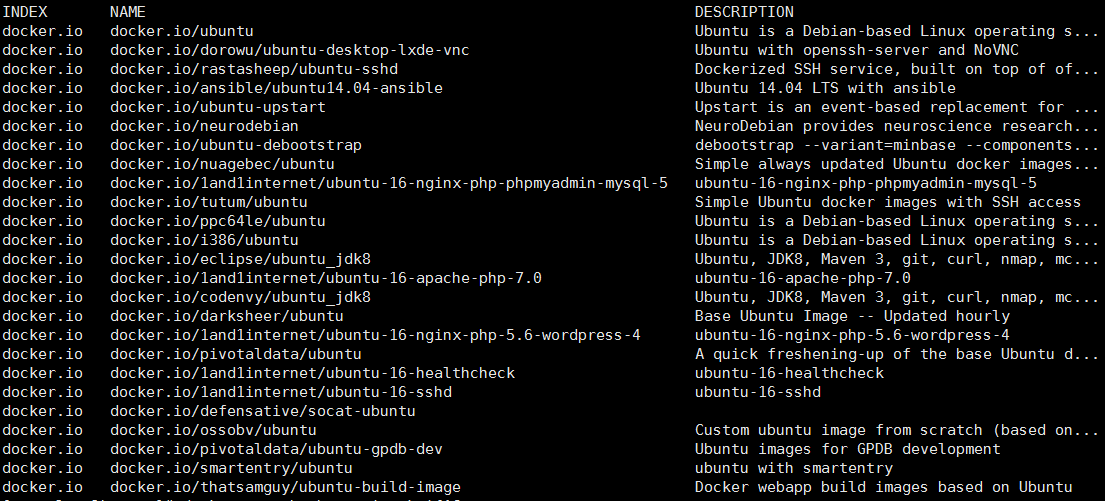
下载第一个,就是一个基本的ubuntu系统
[root@localhost ~]# docker pull docker.io/ubuntu
再次使用命令查看本地镜像,就可以看到下载的镜像了
[root@localhost ~]# docker images
REPOSITORY TAG IMAGE ID CREATED SIZE
docker.io/ubuntu latest 20c44cd7596f 2 weeks ago 122.8 MB
启动一个基于docker.io/ubuntu的容器
[root@localhost ~]# docker run -it --name test-ubuntu docker.io/ubuntu /bin/bash root@1cfd7b760ee0:/#
-it 交互式容器 退出命令窗口容器就停止运行了
-d 守护容器,就是后台运行,退出命令窗口容器也不会停止
--name 为容器命名
docker.io/ubuntu 镜像名
/bin/bash 进入bash命令行
root@1cfd7b760ee0:/# 表示已经进入了容器内部
如果需要退出,可以使用命令exit
root@1cfd7b760ee0:/# exit exit [root@localhost ~]#
执行exit, 此时, 运行docker ps -a 查看容器, 发现状态为Exited, 运行中的状态是Up

docker ps 命令, 查看运行中的容器
docker ps -a命令, 查看全部的容器, 包括运行中和已停止运行的容器
删除状态为Exited, 已停止运行的容器
通过容器名称删除已经停止运行的容器(test-centos为docker run命令中给容器的命名)
[root@localhost ~]# docker rm test-ubuntu test-ubuntu [root@localhost ~]#
通过容器ID删除已经停止运行的容器
docker rm 1cfd7b760ee0 这两个命令效果一样, 1cfd7b760ee0是containerID
强制删除状态为Up, 正在运行中的容器
[root@localhost ~]# docker rm -f test-ubuntu
上一篇: Docker是啥?
下一篇: docker制作镜像
- openvpn linux客户端使用
51842
- H3C基本命令大全
51574
- openvpn windows客户端使用
41930
- H3C IRF原理及 配置
38745
- Python exit()函数
33228
- openvpn mac客户端使用
30210
- python全系列官方中文文档
28864
- python 获取网卡实时流量
23874
- 1.常用turtle功能函数
23793
- python 获取Linux和Windows硬件信息
22154
- Ubuntu本地部署dots.ocr
257°
- Python搭建一个RAG系统(分片/检索/召回/重排序/生成)
2452°
- Browser-use:智能浏览器自动化(Web-Agent)
3107°
- 使用 LangChain 实现本地 Agent
2587°
- 使用 LangChain 构建本地 RAG 应用
2551°
- 使用LLaMA-Factory微调大模型的function calling能力
3267°
- 复现一个简单Agent系统
2546°
- LLaMA Factory-Lora微调实现声控语音多轮问答对话-1
3374°
- LLaMA Factory微调后的模型合并导出和部署-4
5564°
- LLaMA Factory微调模型的各种参数怎么设置-3
5359°
- 姓名:Run
- 职业:谜
- 邮箱:383697894@qq.com
- 定位:上海 · 松江
