python plt 画图
发布时间:2019-07-30 10:52:59编辑:auto阅读(2221)
使用csv数据文件在百度网盘
import pandas as pd
unrate = pd.read_csv('unrate.csv')
# pd.to_datetime() 转换成日期格式,即由 1948/1/1 转换为 1948-01-01
unrate['DATE'] = pd.to_datetime(unrate['DATE'])
print(unrate.head(12))
DATE VALUE
0 1948-01-01 3.4
1 1948-02-01 3.8
2 1948-03-01 4.0
3 1948-04-01 3.9
4 1948-05-01 3.5
5 1948-06-01 3.6
6 1948-07-01 3.6
7 1948-08-01 3.9
8 1948-09-01 3.8
9 1948-10-01 3.7
10 1948-11-01 3.8
11 1948-12-01 4.0
首先导入plt库
import matplotlib.pyplot as plt
折线图
first_twelve = unrate[0:12]
plt.plot(first_twelve['DATE'], first_twelve['VALUE'])
plt.show()
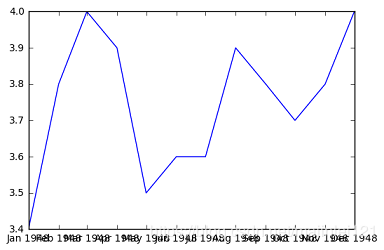
可以看出横坐标太长,我们可以旋转一下横坐标
plt.plot(first_twelve['DATE'], first_twelve['VALUE'])
plt.xticks(rotation=90) # 横坐标每个值旋转90度
plt.xlabel('Month')
plt.ylabel('Unemployment Rate')
plt.title('Monthly Unemployment Trends, 1948')
plt.show()
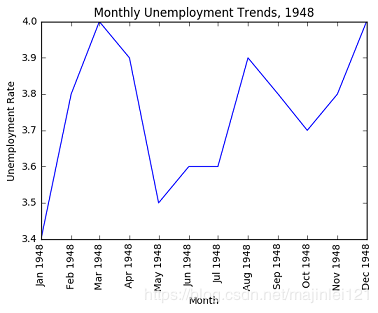
plt可以画多个子图
import numpy as np
fig = plt.figure()
ax1 = fig.add_subplot(2,1,1) # 画2行1列个图形的第1个
ax2 = fig.add_subplot(2,1,2) # 画2行1列个图形的第2个
ax1.plot(np.random.randint(1,5,5), np.arange(5))
ax2.plot(np.arange(10)*3, np.arange(10))
plt.show()
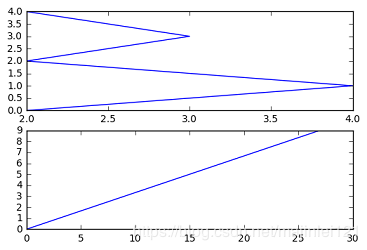
可以设置图大小,添加图例
unrate['MONTH'] = unrate['DATE'].dt.month
unrate['MONTH'] = unrate['DATE'].dt.month
fig = plt.figure(figsize=(6,3)) # 设置图大小 figsize=(6,3)
plt.plot(unrate[0:12]['MONTH'], unrate[0:12]['VALUE'], c='red',label = '0-12 months')
plt.plot(unrate[12:24]['MONTH'], unrate[12:24]['VALUE'], c='blue',label = '12-24 months')
plt.legend(loc='best')
plt.show()
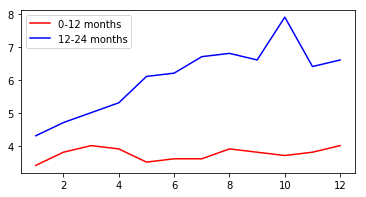
柱形图
import pandas as pd
reviews = pd.read_csv('fandango_scores.csv')
cols = ['FILM', 'RT_user_norm', 'Metacritic_user_nom', 'IMDB_norm', 'Fandango_Ratingvalue', 'Fandango_Stars']
norm_reviews = reviews[cols]
print norm_reviews.shape
(146, 6)
import matplotlib.pyplot as plt
from numpy import arange
num_cols = ['RT_user_norm', 'Metacritic_user_nom', 'IMDB_norm', 'Fandango_Ratingvalue', 'Fandango_Stars']
bar_heights = norm_reviews.ix[0, num_cols].values
bar_positions = arange(5) + 0.75
tick_positions = range(1,6)
fig, ax = plt.subplots()
ax.bar(bar_positions, bar_heights, 0.5) #画柱形图,0.5表示柱的宽度,,ax.barh画水平的柱形图
ax.set_xticks(tick_positions)
ax.set_xticklabels(num_cols, rotation=45)
ax.set_xlabel('Rating Source')
ax.set_ylabel('Average Rating')
ax.set_title('Average User Rating For Avengers: Age of Ultron (2015)')
plt.show()
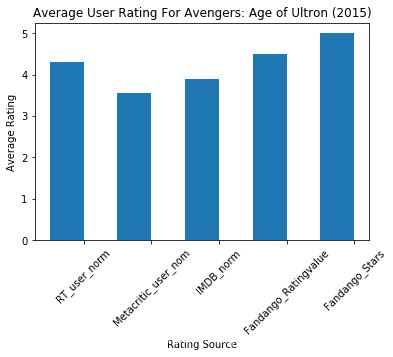
散点图
fig, ax = plt.subplots()
ax.scatter(norm_reviews['Fandango_Ratingvalue'], norm_reviews['RT_user_norm']) #画散点图
ax.set_xlabel('Fandango')
ax.set_ylabel('Rotten Tomatoes')
plt.show()
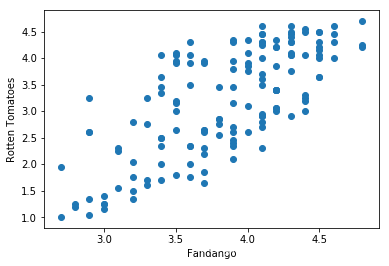
统计bins柱形图
import pandas as pd
import matplotlib.pyplot as plt
reviews = pd.read_csv('fandango_scores.csv')
cols = ['FILM', 'RT_user_norm', 'Metacritic_user_nom', 'IMDB_norm', 'Fandango_Ratingvalue']
norm_reviews = reviews[cols]
fandango_distribution = norm_reviews['Fandango_Ratingvalue'].value_counts()
fandango_distribution = fandango_distribution.sort_index()
print(fandango_distribution)
2.7 2
2.8 2
2.9 5
3.0 4
3.1 3
3.2 5
3.3 4
3.4 9
3.5 9
3.6 8
3.7 9
3.8 5
3.9 12
4.0 7
4.1 16
4.2 12
4.3 11
4.4 7
4.5 9
4.6 4
4.8 3
Name: Fandango_Ratingvalue, dtype: int64
fig, ax = plt.subplots()
# 分成20个bins,统计4-5的数据
ax.hist(norm_reviews['Fandango_Ratingvalue'], range=(4, 5),bins=20)
plt.show()
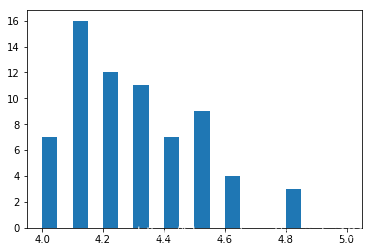
箱形图
num_cols = ['RT_user_norm', 'Metacritic_user_nom', 'IMDB_norm', 'Fandango_Ratingvalue']
fig, ax = plt.subplots()
ax.boxplot(norm_reviews[num_cols].values) # boxplot 画箱形图 .values转换成array形式
ax.set_xticklabels(num_cols, rotation=90)
ax.set_ylim(0,5)
plt.show()
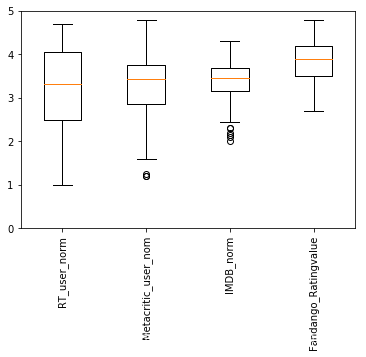
设置边框样式
import pandas as pd
import matplotlib.pyplot as plt
women_degrees = pd.read_csv('percent-bachelors-degrees-women-usa.csv')
fig, ax = plt.subplots()
ax.plot(women_degrees['Year'], women_degrees['Biology'], c='blue', label='Women')
ax.plot(women_degrees['Year'], 100-women_degrees['Biology'], c='green', label='Men')
ax.tick_params(bottom="on", top="on", left="off", right="off") #将左右的小横杆去掉
for key,spine in ax.spines.items(): #设置边框不可见
spine.set_visible(False)
# End solution code.
ax.legend(loc='upper right')
plt.show()
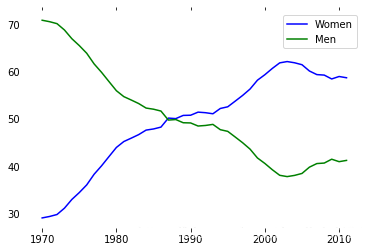
设置线颜色,粗细
import pandas as pd
import matplotlib.pyplot as plt
women_degrees = pd.read_csv('percent-bachelors-degrees-women-usa.csv')
major_cats = ['Biology', 'Computer Science', 'Engineering', 'Math and Statistics']
cb_dark_blue = (0/255, 107/255, 164/255) # 设置rgb颜色值
cb_orange = (255/255, 128/255, 14/255)
fig = plt.figure(figsize=(24, 6)) #设置图大小,24表示宽度,6表示长度
for sp in range(0,4):
ax = fig.add_subplot(1,4,sp+1)
ax.plot(women_degrees['Year'], women_degrees[major_cats[sp]], c=cb_dark_blue, label='Women')
ax.plot(women_degrees['Year'], 100-women_degrees[major_cats[sp]], c=cb_orange, label='Men',linewidth = 6)
ax.set_xlim(1968, 2011)
ax.set_ylim(0,100)
ax.set_title(major_cats[sp])
ax.tick_params(bottom="on", top="on", left="off", right="off")
plt.legend(loc='upper right')
plt.show()
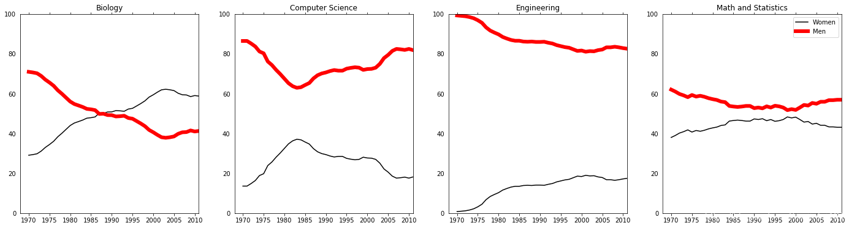
上一篇: python增加xml文件节点
下一篇: 深度优先和广度优先的Python实现
- openvpn linux客户端使用
51569
- H3C基本命令大全
51156
- openvpn windows客户端使用
41665
- H3C IRF原理及 配置
38422
- Python exit()函数
32912
- openvpn mac客户端使用
29885
- python全系列官方中文文档
28601
- python 获取网卡实时流量
23563
- 1.常用turtle功能函数
23496
- python 获取Linux和Windows硬件信息
21844
- Python搭建一个RAG系统(分片/检索/召回/重排序/生成)
1994°
- Browser-use:智能浏览器自动化(Web-Agent)
2707°
- 使用 LangChain 实现本地 Agent
2267°
- 使用 LangChain 构建本地 RAG 应用
2188°
- 使用LLaMA-Factory微调大模型的function calling能力
2645°
- 复现一个简单Agent系统
2208°
- LLaMA Factory-Lora微调实现声控语音多轮问答对话-1
2961°
- LLaMA Factory微调后的模型合并导出和部署-4
4893°
- LLaMA Factory微调模型的各种参数怎么设置-3
4731°
- LLaMA Factory构建高质量数据集-2
3366°
- 姓名:Run
- 职业:谜
- 邮箱:383697894@qq.com
- 定位:上海 · 松江
