Docker 搭建nexus私服
发布时间:2020-03-20 10:26:42编辑:admin阅读(3763)
一、概述
有三种专门的Maven仓库管理软件可以用来帮助大家建立私服:Apache基金会的Archiva、JFrog的Artifactory和Sonatype的Nexus。而Nexus是当前最流行的Maven仓库管理工具。
私服是一种特殊的远程仓库,它是架设在局域网内的仓库服务,私服代理广域网上的远程仓库。供局域网内的Maven用户使用。当Maven需要下载构件的时候,它从私服请求,如果私服上不存在该构件,则从远程仓库下载,缓存在私服上以后,再为Maven的下载请求提供服务。此外,一些无法从外部仓库下载到的构件也能从本地上传到私服上供大家服务。

私服的工作原理容如下图所示:
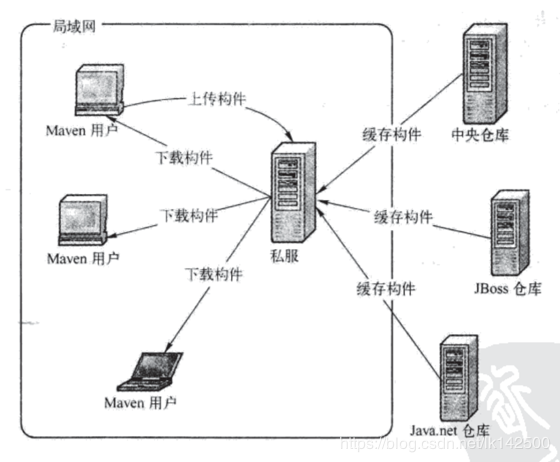
二、安装nexus
环境说明
操作系统:centos 7.6
java版本:1.8.0_211
maven版本:3.6.3
docker版本:19.03.5
ip地址:192.168.31.183
拉取镜像
拉取最新版本,目前最新版本是3.20.1
docker pull sonatype/nexus3
持久化目录
mkdir -p /data/nexus/data chmod 777 -R /data/nexus/data
启动镜像
docker run -d -p 8081:8081 --name nexus -v /data/nexus/data:/nexus-data sonatype/nexus3
查看日志
docker logs -f nexus
输出:
...
2019-12-26 08:06:12,134+0000 INFO [jetty-main-1] *SYSTEM org.eclipse.jetty.server.AbstractConnector - Started ServerConnector@42da9de6{HTTP/1.1,[http/1.1]}{0.0.0.0:8081}
2019-12-26 08:06:12,135+0000 INFO [jetty-main-1] *SYSTEM org.eclipse.jetty.server.Server - Started @102936ms
2019-12-26 08:06:12,137+0000 INFO [jetty-main-1] *SYSTEM org.sonatype.nexus.bootstrap.jetty.JettyServer -
-------------------------------------------------
Started Sonatype Nexus OSS 3.20.1-01
-------------------------------------------------等待几分钟时间,出现 Started Sonatype Nexus OSS 表示启动好了。
三、访问nexus
打开浏览器,访问 http://192.168.31.183:8081/
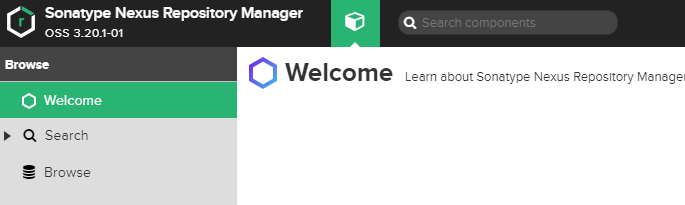
点击右侧的登录
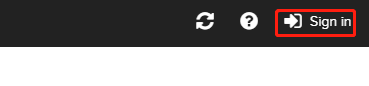
查看管理员admin密码
# cat /data/nexus/data/admin.password
登录
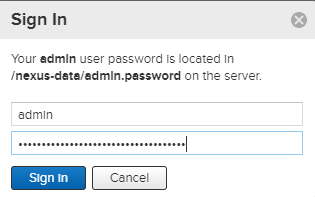
开始设置

修改密码
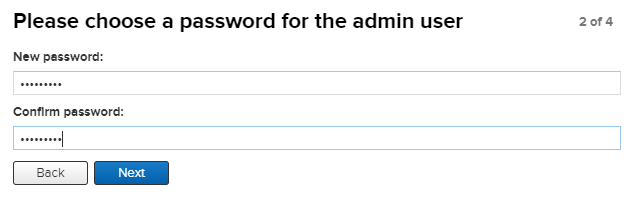
确认配置

四、添加阿里云maven代理
点击settings->Repository->Repositories
点击Create repositoty按钮
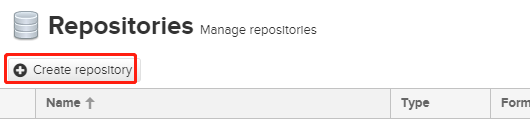
选择maven2 (proxy)
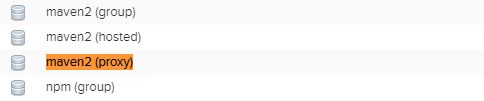
填写如下两个字段,分别是代理库的名称,所代理的上层库的url。阿里云url为:http://maven.aliyun.com/nexus/content/groups/public/
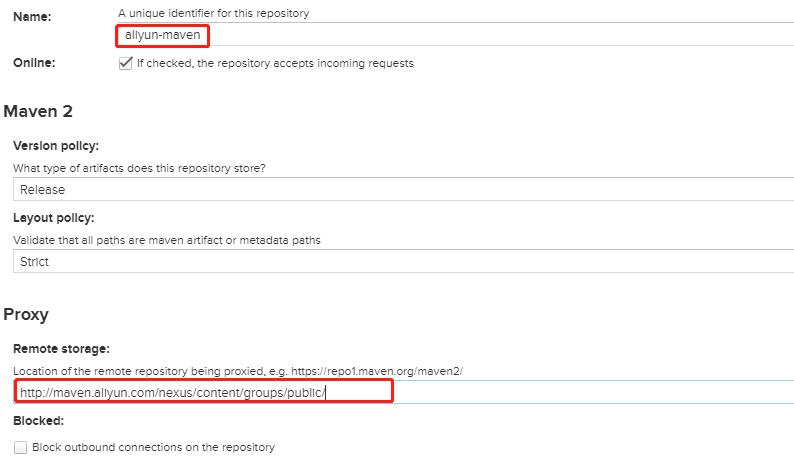
滚动到页面最下方,点击“Create repositoty”按钮。
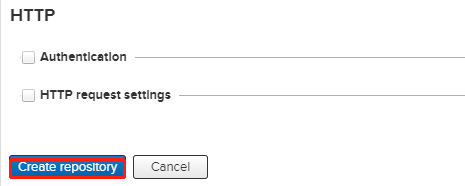
可以看到刚刚新建的代理库已经存在了。
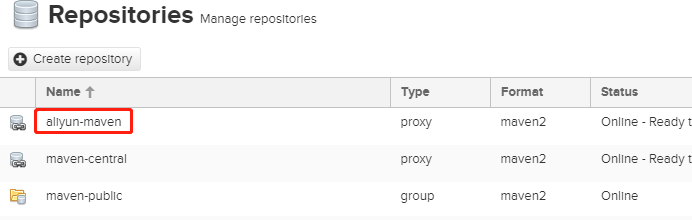
重新配置maven-public组,使其包含新建的aliyun-maven。在如上页面,点击maven-public,进入到配置页面。按下图进行修改。把aliyun-maven移至右侧,并向上移至第一位。然后点击保存。
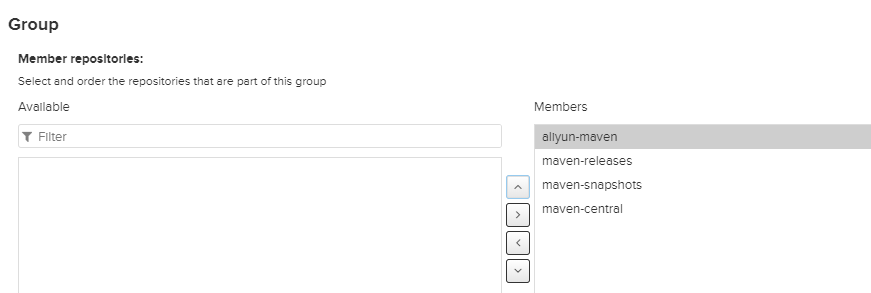
点击左侧菜单Repositoty>Repositories,进入到仓库列表页面,点击maven-public一行的copy按钮,然后复制弹出的url,后面配置maven时需要使用。
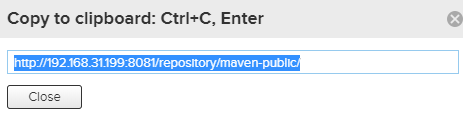
四、配置maven
修改配置文件
cd /data/apache-maven-3.6.3/conf cp settings.xml settings.xml.bak vim settings.xml
添加服务器认证信息,增加红色部分内容
<!-- Another sample, using keys to authenticate. <server> <id>siteServer</id> <privateKey>/path/to/private/key</privateKey> <passphrase>optional; leave empty if not used.</passphrase> </server> --> <server> <id>maven-releases</id> <username>admin</username> <password>abcd1234</password> </server> <server> <id>maven-public</id> <username>admin</username> <password>abcd1234</password> </server> </servers>
注意:修改为自己设置的密码。
增加mirrors
<mirror> <id>mirrorId</id> <mirrorOf>repositoryId</mirrorOf> <name>Human Readable Name for this Mirror.</name> <url>http://my.repository.com/repo/path</url> </mirror> --> <mirror> <id>maven-public</id> <name>maven-public</name> <url>http://192.168.31.183:8081/repository/maven-public/</url> <mirrorOf>*</mirrorOf> </mirror> </mirrors>
注意:修改ip地址为服务器ip
五、测试nexus私服
下载一个SpringBootDemo,进行打包测试。
yum install -y git git clone https://github.com/solochen84/SpringBootDemo.git
使用mvn命令打包
# cd SpringBootDemo/ # mvn clean install [INFO] Scanning for projects... Downloading from maven-public: http://192.168.31.183:8081/repository/maven-public/org/springframework/boot/spring-boot-starter-parent/1.5.4.RELEASE/spring-boot-starter-parent-1.5.4.RELEASE.pom Downloaded from maven-public: http://192.168.31.183:8081/repository/maven-public/org/springframework/boot/spring-boot-starter-parent/1.5.4.RELEASE/spring-boot-starter-parent-1.5.4.RELEASE.pom (7.5 kB at 7.6 kB/s) Downloading from maven-public: http://192.168.31.183:8081/repository/maven-public/org/springframework/boot/spring-boot-dependencies/1.5.4.RELEASE/spring-boot-dependencies-1.5.4.RELEASE.pom Downloaded from maven-public: http://192.168.31.183:8081/repository/maven-public/org/springframework/boot/spring-boot-dependencies/1.5.4.RELEASE/spring-boot-dependencies-1.5.4.RELEASE.pom (93 kB at 187 kB/s) Downloading from maven-public: http://192.168.31.183:8081/repository/maven-public/com/fasterxml/jackson/jackson-bom/2.8.8/jackson-bom-2.8.8.pom ... [INFO] Installing /root/SpringBootDemo/pom.xml to /root/.m2/repository/com/example/spring-boot-demo/0.0.1-SNAPSHOT/spring-boot-demo-0.0.1-SNAPSHOT.pom [INFO] ------------------------------------------------------------------------ [INFO] BUILD SUCCESS [INFO] ------------------------------------------------------------------------ [INFO] Total time: 04:13 min [INFO] Finished at: 2019-12-30T20:15:26+08:00 [INFO] ------------------------------------------------------------------------
如果有输出:http://192.168.31.183:8081/repository/maven-public,说明正在使用 nexus私服
最后提示:BUILD SUCCESS,表示构建完成。
构建完成后,它会自动创建一个target目录,这里面存放jar包
# ls -l target/ 总用量 14824 drwxr-xr-x 3 root root 40 12月 30 20:13 classes drwxr-xr-x 3 root root 25 12月 30 20:13 generated-sources drwxr-xr-x 3 root root 30 12月 30 20:13 generated-test-sources drwxr-xr-x 2 root root 28 12月 30 20:14 maven-archiver drwxr-xr-x 3 root root 35 12月 30 20:13 maven-status -rw-r--r-- 1 root root 15170293 12月 30 20:15 spring-boot-demo-0.0.1-SNAPSHOT.jar -rw-r--r-- 1 root root 6517 12月 30 20:14 spring-boot-demo-0.0.1-SNAPSHOT.jar.original drwxr-xr-x 2 root root 129 12月 30 20:13 surefire-reports drwxr-xr-x 3 root root 17 12月 30 20:13 test-classes
启动jar包
# java -jar target/spring-boot-demo-0.0.1-SNAPSHOT.jar . ____ _ __ _ _ /\\ / ___'_ __ _ _(_)_ __ __ _ \ \ \ \ ( ( )\___ | '_ | '_| | '_ \/ _` | \ \ \ \ \\/ ___)| |_)| | | | | || (_| | ) ) ) ) ' |____| .__|_| |_|_| |_\__, | / / / / =========|_|==============|___/=/_/_/_/ :: Spring Boot :: (v1.5.4.RELEASE) ... 2019-12-30 20:18:39.923 INFO 23047 --- [ main] o.s.j.e.a.AnnotationMBeanExporter : Registering beans for JMX exposure on startup 2019-12-30 20:18:40.065 INFO 23047 --- [ main] s.b.c.e.t.TomcatEmbeddedServletContainer : Tomcat started on port(s): 8080 (http) 2019-12-30 20:18:40.077 INFO 23047 --- [ main] c.e.demo.SpringBootDemoApplication : Started SpringBootDemoApplication in 8.484 seconds (JVM running for 9.609)
访问页面
http://192.168.31.183:8080/
效果如下:
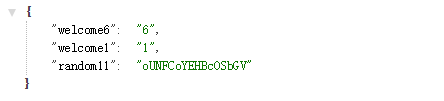
如果有第三方的sdk,阿里云maven没有时,可以上传到nexus私服。
回到首页,点击Upload,上传到 maven-relaases,Extension会自动填充
需要提供 Group ID,Atriface ID,Version。这个问java开发要一个。
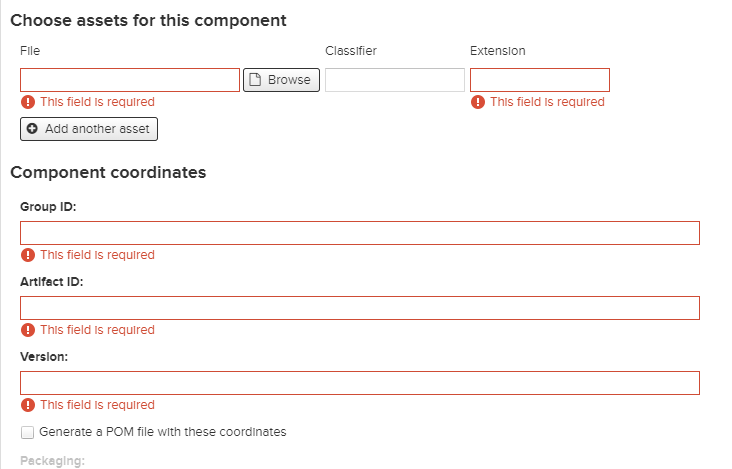
但是,还是推荐将 第三方sdk嵌入到java项目里面,不使用nexus私服下载。如果一但nexus私服挂掉了,就很麻烦了。
nexus私服还是去阿里云maven下载比较好。
本文参考链接:
https://www.cnblogs.com/wotoufahaiduo/p/11223834.html
https://blog.csdn.net/lk142500/article/details/91357441
https://www.cnblogs.com/sybblogs/p/9835977.html
https://www.jianshu.com/p/e8e3ba719785
上一篇: Docker安装showdoc
- openvpn linux客户端使用
51787
- H3C基本命令大全
51475
- openvpn windows客户端使用
41877
- H3C IRF原理及 配置
38654
- Python exit()函数
33144
- openvpn mac客户端使用
30134
- python全系列官方中文文档
28809
- python 获取网卡实时流量
23802
- 1.常用turtle功能函数
23714
- python 获取Linux和Windows硬件信息
22084
- Ubuntu本地部署dots.ocr
154°
- Python搭建一个RAG系统(分片/检索/召回/重排序/生成)
2315°
- Browser-use:智能浏览器自动化(Web-Agent)
3007°
- 使用 LangChain 实现本地 Agent
2511°
- 使用 LangChain 构建本地 RAG 应用
2459°
- 使用LLaMA-Factory微调大模型的function calling能力
3090°
- 复现一个简单Agent系统
2460°
- LLaMA Factory-Lora微调实现声控语音多轮问答对话-1
3280°
- LLaMA Factory微调后的模型合并导出和部署-4
5400°
- LLaMA Factory微调模型的各种参数怎么设置-3
5214°
- 姓名:Run
- 职业:谜
- 邮箱:383697894@qq.com
- 定位:上海 · 松江
