python web自动化测试,入门篇
发布时间:2019-09-15 09:56:12编辑:auto阅读(2312)
自动化测试入门篇
本次实现自动化是用python语言进行实现,所以需要有一点python基础,其实python还是比较简单入门的,下面开始。
安装python,我安装的是最新版本的python,传送门https://www.python.org/ftp/python/3.6.1/python-3.6.1.exe。
安装完毕之后,设置环境变量属性,这样可以全局操作python命令。
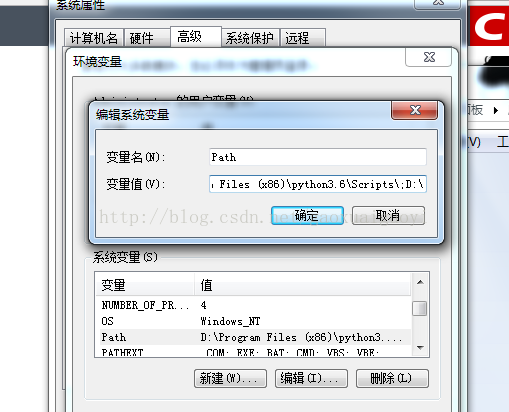
还需要安装一个python的万能工具pip,传送门https://pypi.python.org/pypi/pip。
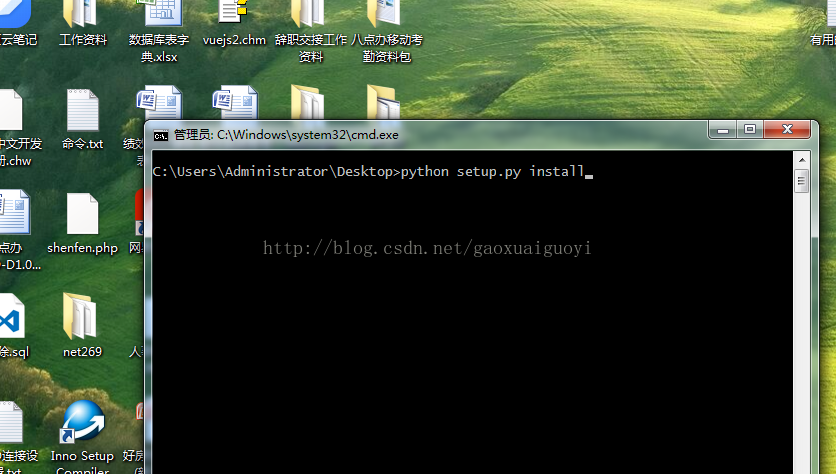
运行命令安装pip成功之后,继续安装appium。
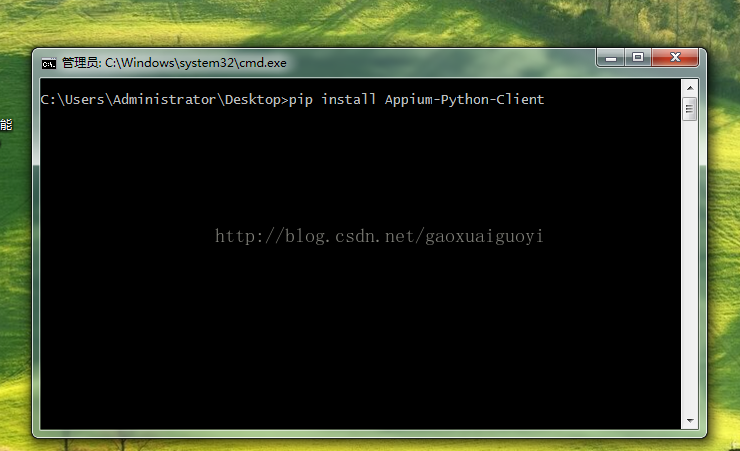
回车安装就行了,可能会等待一段时间。
安装完毕之后,可以愉快的写测试脚本了。
还有一个非常重要的东西就是浏览器的驱动,使用selenium打开浏览器没有驱动的话,会报错的。
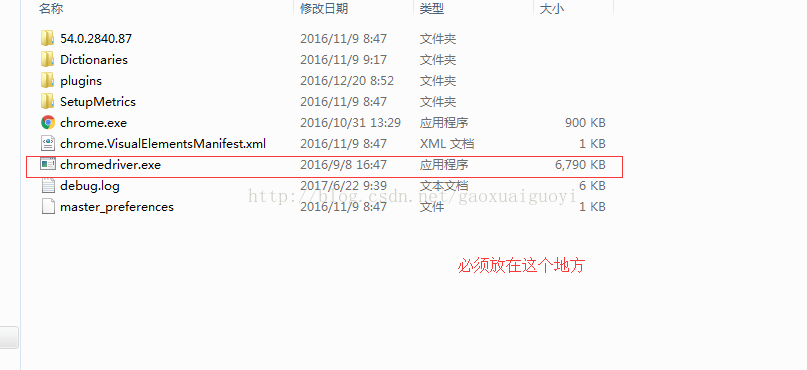
from selenium import webdriver
from selenium.webdriver.support.select import Select
import time
import unittest
class NetTest(unittest.TestCase):
def setUp(self):
self.driver = webdriver.Chrome('C:/Program Files (x86)/Google/Chrome/Application/chromedriver.exe')
self.driver.get('http://net269.com/index.php')
def test_leave(self):
self.driver.find_element_by_xpath("//div[@class='lm-item control-r']/span[1]").click()
self.driver.find_element_by_id('username').send_keys('15922222222')
self.driver.find_element_by_id('password').send_keys('123456')
# 睡眠2秒
self.driver.find_element_by_class_name('submit').click()
# 睡眠,不然找不到下一个元素
time.sleep(3)
# 继续一些操作,寻找流程申请
self.driver.find_element_by_xpath("//div[@id='left-nav']/aside/ul/li[3]").click()
# 睡眠,不然找不到下一个元素
time.sleep(1)
# 点击考勤申请
self.driver.find_element_by_xpath("//div[@id='app']/ul[4]/li/a").click()
# 点击新建
self.driver.find_element_by_link_text('新建').click()
time.sleep(1)
# 点击请假申请
self.driver.find_element_by_link_text('请假申请').click()
# 填写请假数据
time.sleep(1)
# 1.选择审批流程
sel = self.driver.find_element_by_id('node_name_id')
Select(sel).select_by_index(1)
self.driver.find_element_by_name('time').send_keys('5')
Select(self.driver.find_element_by_name('leave_config_id')).select_by_index(1)
self.driver.find_element_by_id('leave_date_picker_begin').send_keys('2017-06-28 13:00')
self.driver.find_element_by_id('leave_date_picker_end').send_keys('2017-06-28 18:00')
self.driver.find_element_by_name('reason').send_keys('有事请假,望领导批准。')
time.sleep(3)
self.driver.find_element_by_xpath("//div[@class='modal-footer']/button[1]").click()
def tearDown(self):
print('测试完毕')
self.driver.quit()
if __name__ == '__main__':
unittest.main()
上一篇: Python实现累加函数
下一篇: python去除扩展名
- openvpn linux客户端使用
51598
- H3C基本命令大全
51189
- openvpn windows客户端使用
41693
- H3C IRF原理及 配置
38453
- Python exit()函数
32939
- openvpn mac客户端使用
29928
- python全系列官方中文文档
28628
- python 获取网卡实时流量
23594
- 1.常用turtle功能函数
23525
- python 获取Linux和Windows硬件信息
21875
- Python搭建一个RAG系统(分片/检索/召回/重排序/生成)
2034°
- Browser-use:智能浏览器自动化(Web-Agent)
2744°
- 使用 LangChain 实现本地 Agent
2290°
- 使用 LangChain 构建本地 RAG 应用
2220°
- 使用LLaMA-Factory微调大模型的function calling能力
2702°
- 复现一个简单Agent系统
2244°
- LLaMA Factory-Lora微调实现声控语音多轮问答对话-1
2996°
- LLaMA Factory微调后的模型合并导出和部署-4
4933°
- LLaMA Factory微调模型的各种参数怎么设置-3
4792°
- LLaMA Factory构建高质量数据集-2
3410°
- 姓名:Run
- 职业:谜
- 邮箱:383697894@qq.com
- 定位:上海 · 松江
