Python GUI教程三:布局
发布时间:2019-09-12 08:02:20编辑:auto阅读(2632)
STEP 1:认识布局
- 布局是程序组件在界面上的排布规律,比如我们常看到的退出按钮在一个界面的右上角
- Qt提供了多种布局方式,包括:绝对定位(像素坐标位置)、框布局、网格布局
STEP 2:绝对定位布局
- 绝对定位布局,顾名思义,就是通过给出对象放置在界面上的绝对像素坐标位置来安排界面
# -*- coding: utf-8 -*- """ 该程序实现一个绝对定位布局器 Author: yooongchun Time: 2018-05-07 """ import sys from PyQt5.QtWidgets import QMainWindow, QAction, qApp, QApplication,QWidget,QLabel from PyQt5.QtGui import QIcon # 绝对定位布局 class AbsoLoca(QWidget): def __init__(self): super().__init__() self.initUI() def initUI(self): lbl1 = QLabel('Hello,it\'s an absolute layout.', self) lbl1.move(50, 50) self.setGeometry(500, 500, 500, 300) self.setWindowTitle('Absolute') self.show() if __name__=="__main__": app = QApplication(sys.argv) ex = AbsoLoca() sys.exit(app.exec_())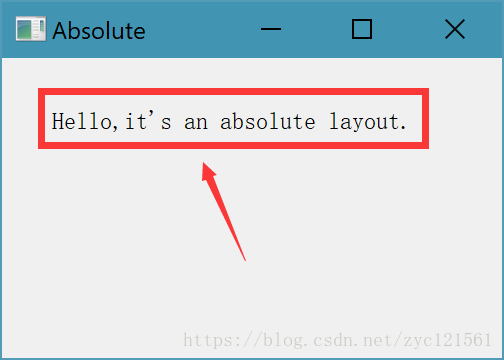
STEP 3:框布局
- 框布局指的是按照你的界面大小让程序组件来自适应水平或者垂直方向的位置及大小
# -*- coding: utf-8 -*- """ 该程序实现一个框布局器 Author: yooongchun Time: 2018-05-02 """ import sys from PyQt5.QtWidgets import QPushButton, QAction, qApp, QApplication,QWidget,QLabel,QHBoxLayout,QVBoxLayout from PyQt5.QtGui import QIcon # 框布局 class BoxLoca(QWidget): def __init__(self): super().__init__() self.initUI() def initUI(self): okButton = QPushButton("OK") cancelButton = QPushButton("Cancel") hbox = QHBoxLayout() hbox.addStretch(1) hbox.addWidget(okButton) hbox.addWidget(cancelButton) vbox = QVBoxLayout() vbox.addStretch(1) vbox.addLayout(hbox) self.setLayout(vbox) self.setGeometry(500, 500, 500, 400) self.setWindowTitle('Buttons') self.show() if __name__=="__main__": app = QApplication(sys.argv) ex = BoxLoca() sys.exit(app.exec_())
STEP 4:网格布局
- 网格布局将界面按照网格进行划分,然后将组件放置到对应网格中
# -*- coding: utf-8 -*- """ 该程序实现一个网格布局器 Author: yooongchun Time: 2018-05-07 """ import sys from PyQt5.QtWidgets import QPushButton, QAction, qApp, QApplication,QWidget,QLabel,QGridLayout from PyQt5.QtGui import QIcon # 网格布局 class GridLoca(QWidget): def __init__(self): super().__init__() self.initUI() def initUI(self): grid = QGridLayout() self.setLayout(grid) names = ['Cls', 'Bck', '', 'Close', '7', '8', '9', '/', '4', '5', '6', '*', '1', '2', '3', '-', '0', '.', '=', '+'] positions = [(i, j) for i in range(5) for j in range(4)] for position, name in zip(positions, names): if name == '': continue button = QPushButton(name) grid.addWidget(button, *position) self.move(1200, 750) self.setWindowTitle('Calculator') self.show() if __name__=="__main__": app = QApplication(sys.argv) ex = GridLoca() sys.exit(app.exec_())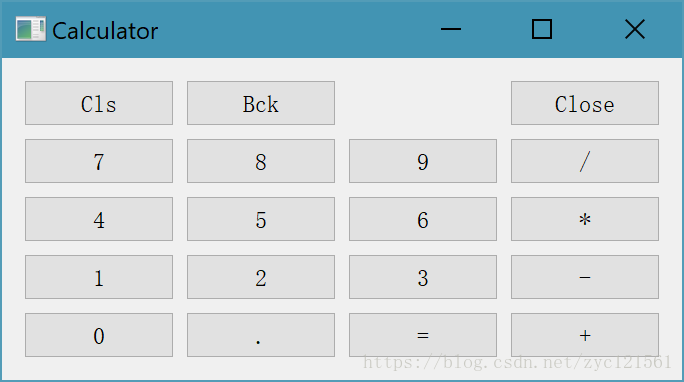
STEP 5:布局复合使用:以上几种布局器可以综合起来一起使用,以设计出更加复杂的界面逻辑
# -*- coding: utf-8 -*- """ 该程序实现布局器的复合使用 Author: yooongchun Time: 2018-05-02 """ import sys from PyQt5.QtWidgets import QPushButton,QWidget,QLineEdit,QTextEdit, QAction, qApp, QApplication,QWidget,QLabel,QGridLayout from PyQt5.QtGui import QIcon # 控件复合使用 class MoreLoca(QWidget): def __init__(self): super().__init__() self.initUI() def initUI(self): title = QLabel('Title') author = QLabel('Author') review = QLabel('Review') titleEdit = QLineEdit() authorEdit = QLineEdit() reviewEdit = QTextEdit() grid = QGridLayout() grid.setSpacing(10) grid.addWidget(title, 1, 0) grid.addWidget(titleEdit, 1, 1) grid.addWidget(author, 2, 0) grid.addWidget(authorEdit, 2, 1) grid.addWidget(review, 3, 0) grid.addWidget(reviewEdit, 3, 1, 5, 1) self.setLayout(grid) self.setGeometry(500, 500, 1500, 1200) self.setWindowTitle('Review') self.show() if __name__=="__main__": app = QApplication(sys.argv) ex = MoreLoca() sys.exit(app.exec_())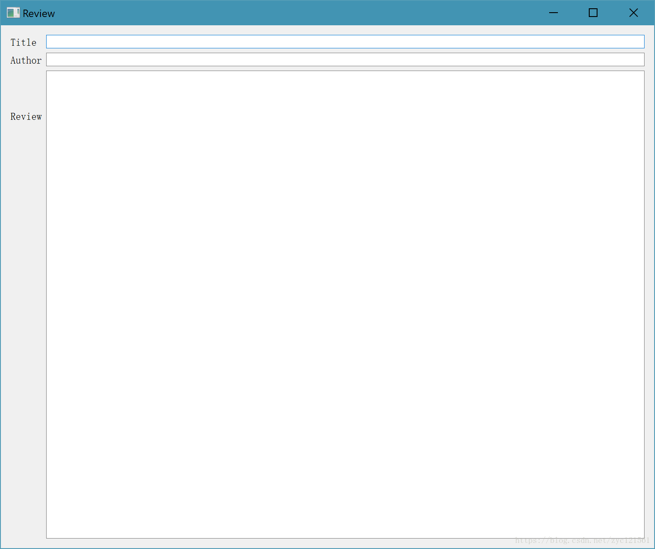
Python GUI 教程三:布局
摘要:这篇文章是Python GUI教程系列的第三篇,将介绍Qt编程中的布局概念及其在Python环境下的实现
如果你英文较好,可以参考这里的文章:http://zetcode.com/gui/pyqt5/
作者:yooongchun
微信公众号:yooongchun小屋

上一篇: python大批量读写.doc文件的解决
下一篇: Python Thrift示例
- openvpn linux客户端使用
51693
- H3C基本命令大全
51350
- openvpn windows客户端使用
41790
- H3C IRF原理及 配置
38559
- Python exit()函数
33031
- openvpn mac客户端使用
30057
- python全系列官方中文文档
28719
- python 获取网卡实时流量
23711
- 1.常用turtle功能函数
23633
- python 获取Linux和Windows硬件信息
21997
- Python搭建一个RAG系统(分片/检索/召回/重排序/生成)
2197°
- Browser-use:智能浏览器自动化(Web-Agent)
2890°
- 使用 LangChain 实现本地 Agent
2407°
- 使用 LangChain 构建本地 RAG 应用
2352°
- 使用LLaMA-Factory微调大模型的function calling能力
2921°
- 复现一个简单Agent系统
2357°
- LLaMA Factory-Lora微调实现声控语音多轮问答对话-1
3159°
- LLaMA Factory微调后的模型合并导出和部署-4
5191°
- LLaMA Factory微调模型的各种参数怎么设置-3
5010°
- LLaMA Factory构建高质量数据集-2
3582°
- 姓名:Run
- 职业:谜
- 邮箱:383697894@qq.com
- 定位:上海 · 松江
