jumpserver 0.4.0 安装
发布时间:2019-09-05 07:03:52编辑:auto阅读(2237)
环境
系统: CentOS 7
Server IP: 192.168.1.76
一. 准备Python3和Python虚拟环境
1.1 安装依赖包
$ yum -y install wget sqlite-devel xz gcc automake zlib-devel openssl-devel git
1.2 编译安装
$ wget https://www.python.org/ftp/python/3.6.1/Python-3.6.1.tar.xz
$ tar xvf Python-3.6.1.tar.xz && cd Python-3.6.1
$ ./configure && make && make install
1.3 建立python虚拟环境
因为CentOS 6/7自带的是Python2,而Yum等工具依赖原来的Python,为了不扰乱原来的环境我们来使用Python虚拟环境
$ cd /opt
$ python3 -m venv py3
$ source /opt/py3/bin/activate# 看到下面的提示符代表成功,以后运行jumpserver都要先运行以上source命令,以下所有命令均在该虚拟环境中运行(py3) [root@localhost py3]#
二. 安装Jumpserver 0.4.0
2.1 下载或clone项目
项目提交较多git clone时较大,你可以选择去github项目页面直接下载 zip包,我的网速好,我直接clone了
$ source /opt/py3/bin/activate
$ cd /opt/
$ git clone https://github.com/jumpserver/jumpserver.git
2.2 安装依赖rpm包
$ cd /opt/jumpserver/requirements
$ yum -y install epel-release
$ yum -y install$(cat rpm_requirements.txt) # 如果没有任何报错请继续
2.3 安装python库依赖
$ pip install -r requirements.txt # 如果没有任何报错请继续
2.4 安装Redis, jumpserver使用celery依赖
$ yum -y install redis
$ systemctl start redis && systemctl enable redis
2.5 安装MySQL
本教程使用mysql作为数据库,如果不使用mysql可以跳过相关mysql安装和配置# centos7
$ yum -y install mariadb mariadb-devel mariadb-server # centos7下安装的是mariadb
$ systemctl start mariadb # centos6
$ yum -y install mysql mysql-devel mysql-server
$ service mysql start
2.6 创建数据库 jumpserver并授权
$ mysql> create database jumpserver default charset 'utf8';
mysql> grant all on jumpserver.* to 'jumpserver'@'127.0.0.1' identified by 'longtel.com';
mysql>
flush privileges;
2.7 安装 python3 mysql驱动: mysqlclient
由于MySQLdb库不支持 python3.5+,所以选择了mysqlclient作为驱动,pymysql使用python写的,速度较慢
$ pip install mysqlclient
2.8 修改jumpserver配置文件
$ cd /opt/jumpserver
$ cp config_example.py config.py
$ vi config.py# 我们计划修改 DevelopmentConfig中的配置,因为默认jumpserver是使用该配
class DevelopmentConfig(Config):
DEBUG = True
DISPLAY_PER_PAGE = 20
DB_ENGINE = 'mysql'
DB_HOST = '127.0.0.1'
DB_PORT = 3306
DB_USER = 'jumpserver'
DB_PASSWORD = 'longtel.com'
DB_NAME = 'jumpserver'
EMAIL_HOST = 'smtp.exmail.qq.com'
EMAIL_PORT = 465
EMAIL_HOST_USER = 'a@jumpserver.org'
EMAIL_HOST_PASSWORD = 'longtel.com'
EMAIL_USE_SSL = True
EMAIL_USE_TLS = False
EMAIL_SUBJECT_PREFIX = '[Jumpserver] '
SITE_URL = 'http://192.168.94.91:8080'
2.9 生成数据库表结构和初始化数据
$ cd /opt/jumpserver/utils
$ sh make_migrations.sh
$ sh init_db.sh
2.10 运行Jumpserver
$ cd /opt/jumpserver
$ python run_server.py
运行不报错,请浏览器访问 http://192.168.1.76:8080/ 账号: admin 密码: admin
三. 安装 SSH Server: Coco
3.1 下载clone项目
新开一个终端,连接测试机
$ source /opt/py3/bin/activate
$ cd /opt
$ git clone https://github.com/jumpserver/coco.git
3.2 安装依赖
$ cd /opt/coco/requirements
$ yum -y install $(cat rpm_requirements.txt)
$ pip install -r requirements.txt
3.3 查看配置文件并运行
$ cd /opt/coco
$ cat config.py
$ python run_server.py
ERROR:root:Load access key failedUsing access key 311d0e77-5ec9-4c46-a131-7409e1daf271:***WARNING:/opt/coco/coco/service.py:App auth failed, Access key error or need admin active it
这时需要去 jumpserver管理后台-应用程序-终端(http://192.168.1.76:8080/applications/terminal/)接受coco的注册,并填写如下信息:
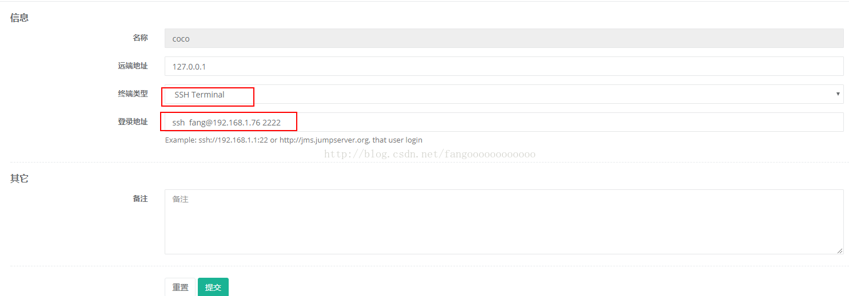
Coco version 0.4.0, more see https://www.jumpserver.orgStarting ssh server at 0.0.0.0:2222Quit the server with CONTROL-C.
这时完成安装
3.4 测试连接
$ ssh -p2222 admin@192.168.1.76密码: admin
如果是用Xshell登录语法如下
$ssh admin@192.168.1.76 2222密码: admin如果能登陆代表部署成功
四. 安装 Web Terminal: Luna
新开一个终端,连接测试机
4.1 下载clone项目
$source /opt/py3/bin/activate
$ cd /opt
$ git clone https://github.com/jumpserver/luna.git
4.2 安装依赖
$ cd /opt/luna/requirements
$ yum -y install $(cat rpm_requirements.txt)
$ pip install -r requirements.txt
4.3 查看配置文件并运行
$ cd /opt/luna
$ cat config.py
$ python run_server.py
ERROR:root:Load access key failedUsing access key 5bfdbf63-bef5-4cfb-9e31-2d873bdddb03:***WARNING:luna.service:App auth failed, Access key error or need admin active it
4.4 同样去jumpserver管理后台接受luna注册
应用程序-终端 接受,并填写如下信息:
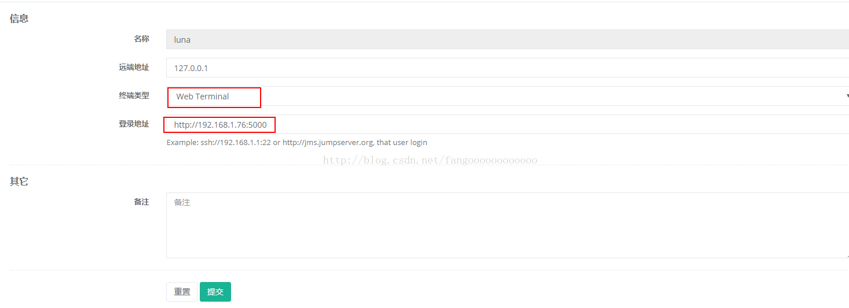
4.5 测试
应用程序-终端-luna-点击连接 或者 直接访问 http://192.168.1.76:5000
五.jumpserver 使用参考官网:
https://github.com/jumpserver/jumpserver/wiki/v0.4.0-%E5%BA%94%E7%94%A8%E5%9B%BE%E8%A7%A3
文章来源:https://github.com/jumpserver/jumpserver/wiki/v0.4.0-%E5%9F%BA%E4%BA%8E-CenOS7-%E7%9A%84%E7%B3%BB%E7%BB%9F
上一篇: 初窥Python(五)——python中
下一篇: python多线程开发
- openvpn linux客户端使用
51693
- H3C基本命令大全
51349
- openvpn windows客户端使用
41787
- H3C IRF原理及 配置
38559
- Python exit()函数
33031
- openvpn mac客户端使用
30057
- python全系列官方中文文档
28719
- python 获取网卡实时流量
23711
- 1.常用turtle功能函数
23633
- python 获取Linux和Windows硬件信息
21997
- Python搭建一个RAG系统(分片/检索/召回/重排序/生成)
2197°
- Browser-use:智能浏览器自动化(Web-Agent)
2890°
- 使用 LangChain 实现本地 Agent
2407°
- 使用 LangChain 构建本地 RAG 应用
2352°
- 使用LLaMA-Factory微调大模型的function calling能力
2921°
- 复现一个简单Agent系统
2357°
- LLaMA Factory-Lora微调实现声控语音多轮问答对话-1
3156°
- LLaMA Factory微调后的模型合并导出和部署-4
5190°
- LLaMA Factory微调模型的各种参数怎么设置-3
5010°
- LLaMA Factory构建高质量数据集-2
3582°
- 姓名:Run
- 职业:谜
- 邮箱:383697894@qq.com
- 定位:上海 · 松江
