[Notepad++]打造Python开
发布时间:2019-09-02 07:57:48编辑:auto阅读(2453)
- 1.按
F5(或者运行=>运行) - 2.在弹出的窗口内输入以下命令:
- 3.然后点击
保存,取一个名字,比如[run_Python],配置快捷键(这里设置为Ctrl + F5),点OK。 cmd /k: 表示打开cmd窗口,运行/k后边的命令,并且执行完毕后保留窗口cd /d "$(CURRENT_DIRECTORY)":cd /d切换目录到$(CURRENT_DIRECTORY)&:用来连接多条命令python "$(FULL_CURRENT_PATH)":用Python运行当前文件($(FULL_CURRENT_PATH))$(FULL_CURRENT_PATH):Notepad++的宏定义,表示当前文件的完整路径。ECHO:换行PAUSE: 表示运行结束后暂停(cmd中显示“请按任意键继续. . .”),等待一个按键继续EXIT: 表示“按任意键继续…”后,关闭命令行窗口。cd /d "$(CURRENT_DIRECTORY)":cd /d切换目录到$(CURRENT_DIRECTORY)$(CURRENT_DIRECTORY): 当前文件所在文件夹& ipython: 运行IPython
原创文章,欢迎转载。转载请注明:转载自 祥的博客
1.问题需求
我一般写Python项目都是用 PyCharm,这是绝对的利器,不过就是打开慢,吃资源[机壕请无视这条],而一般测试,我则是,用 Console Emulator + IPython 的运行环境,如下图所示:
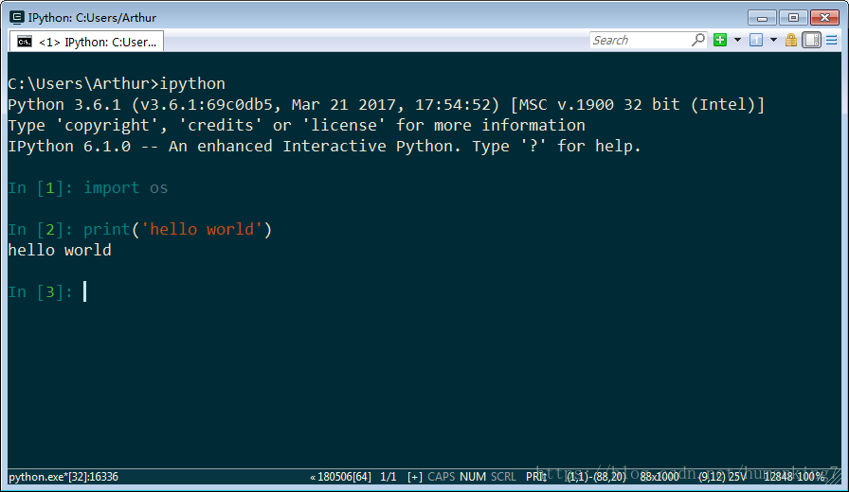
体验还是不错的,但是就是编写代码不舒服,相当于一个加强版的IDEL,我需要编辑 + 运行 这两个功能。所以瞄上Notepad++
2.Notepad++最终效果
Ctrl + F5 # 编译运行Python,调用 cmd 运行Python,执行当前py文件
Ctrl + F6 # 运行IPython, 调用 cmd 运行 IPython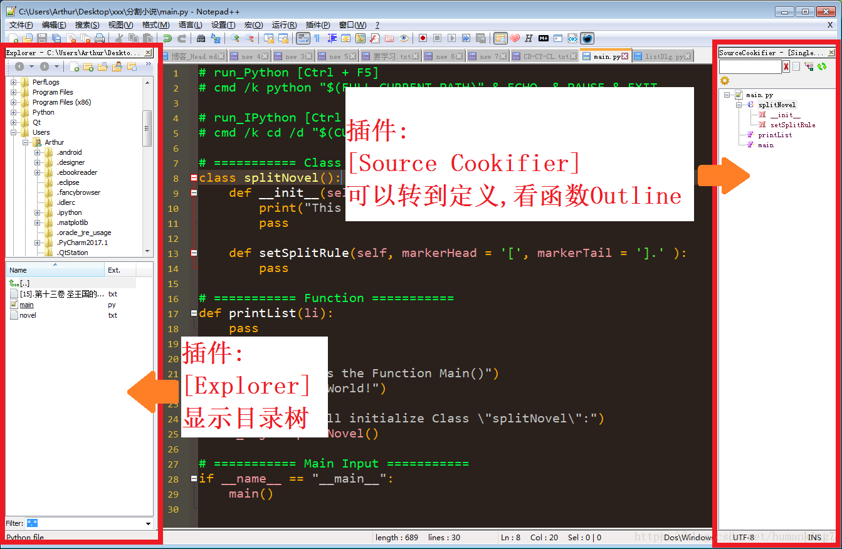
3.配置Notepad++
3.1.配置快捷键
3.1.1.配置快捷键
设置运行Python
# run_Python [Ctrl + F5]
cmd /k cd /d "$(CURRENT_DIRECTORY)" & python "$(FULL_CURRENT_PATH)" & ECHO. & PAUSE & EXITPS:注意不要和已有快捷键发生冲突,在 运行 => 管理快捷键进行快捷键设置。
设置运行IPython
# run_IPython [Ctrl + F6]
cmd /k cd /d "$(CURRENT_DIRECTORY)" & ipython设置运行ConEmu64
# ConEmu64.exe 进入 当前文件工作目录
"D:\Program Files\ConEmuPack\ConEmu64.exe" /dir "$(CURRENT_DIRECTORY)"
# ConEmu64.exe直接执行ipython,但是目录在 Notepad++.exe 的根目录
"D:\Program Files\ConEmuPack\ConEmu64.exe" ipython这个 /dir 是 ConEmu64.exe的命令格式,但是后面没办法加载其它命令,会报错,我没有找到对应的命令用|和&都无法链接两个命令,很无奈


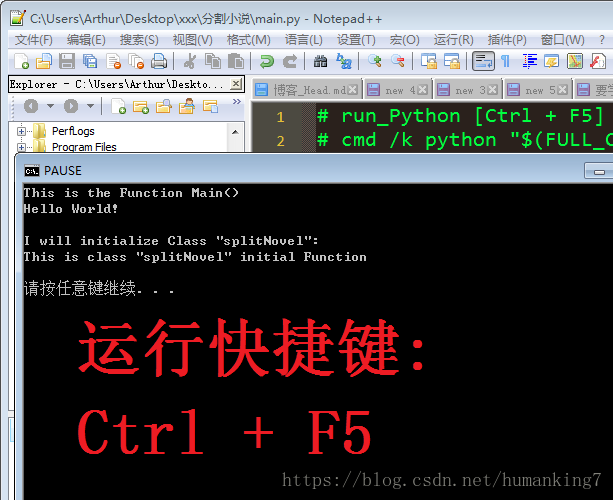
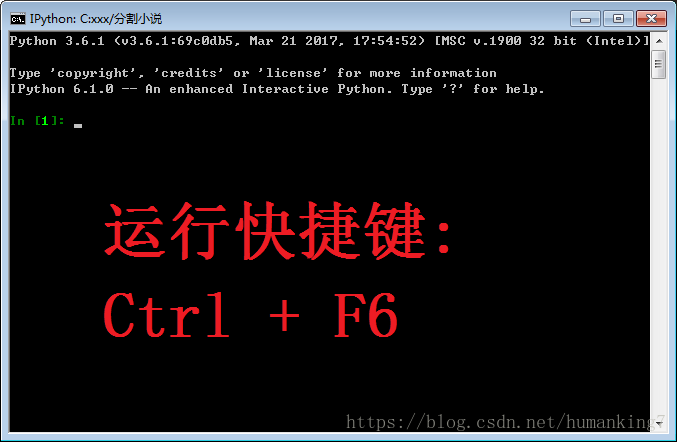
3.1.2.命令解释
# run_Python [Ctrl + F5]
cmd /k cd /d "$(CURRENT_DIRECTORY)" & python "$(FULL_CURRENT_PATH)" & ECHO. & PAUSE & EXIT===========
cmd /k cd /d "$(CURRENT_DIRECTORY)" & ipython===========
Notepad++宏定义的含义
| 宏 | 解释 | 例子 |
|---|---|---|
| FULL_CURRENT_PATH | The fully qualified path to the current document. | E:\myPath\welcome.html |
| CURRENT_DIRECTORY | The directory the current document resides in | E:\myPath |
| FILE_NAME | The file name | welcome.html |
| NAME_PART | The filename without the extension | welcome |
| EXT_PART | The extension of the current document | html |
| NPP_DIRECTORY | The directory that contains the notepad++.exe executable that is currently running | possibly C:\Program Files\Notepad++ |
| CURRENT_WORD | The currently selected text in the document | |
| CURRENT_LINE | The current line number that is selected in the document (0 based index, the first line is 0). | |
| CURRENT_COLUMN | The current column the cursor resides in (0 based index, the first position on the line is 0). |
可以参考Notepad++自带的帮助文档。
点击菜单“?”=>[帮助]按钮(或者Shift+F1快捷键)=>在打开的页面中点击右面的[Commands],可以查看到各个宏定义的含义。
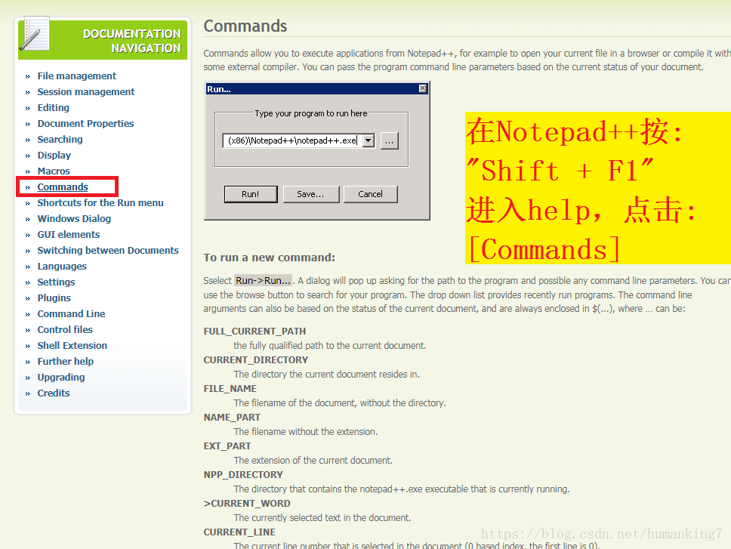
3.2.配置插件
插件 => Plugin Manager=> Show Plugin Manager=> Available
找到插件 : Explorer 和 Source Cookifier
安装后:
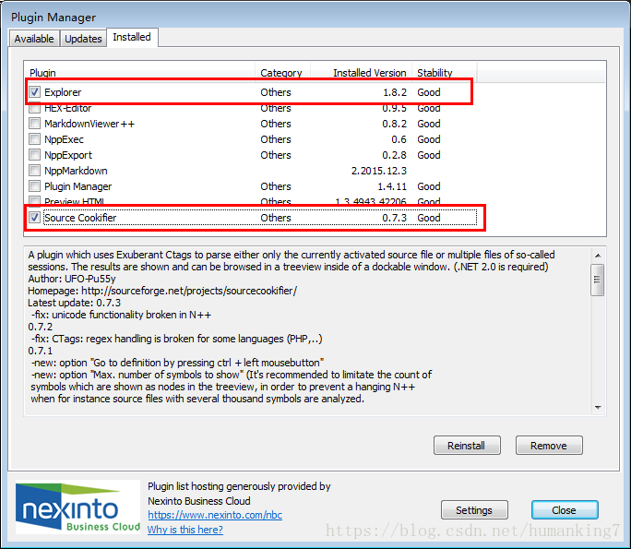
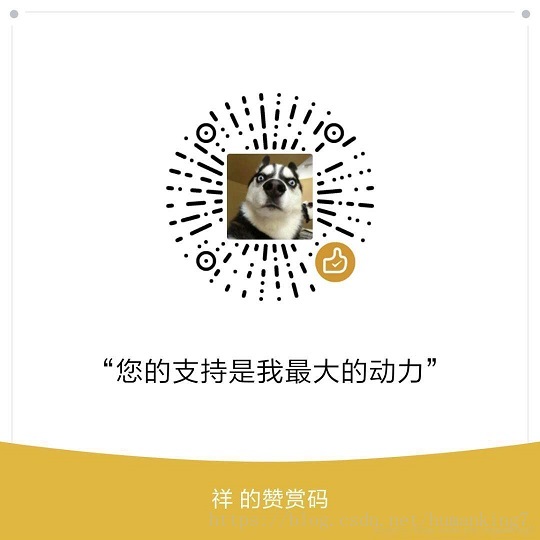
上一篇: Python的中国镜像网站--下载资源更
下一篇: 【leetcode】 46. Permu
- openvpn linux客户端使用
51691
- H3C基本命令大全
51347
- openvpn windows客户端使用
41785
- H3C IRF原理及 配置
38556
- Python exit()函数
33031
- openvpn mac客户端使用
30055
- python全系列官方中文文档
28716
- python 获取网卡实时流量
23707
- 1.常用turtle功能函数
23631
- python 获取Linux和Windows硬件信息
21995
- Python搭建一个RAG系统(分片/检索/召回/重排序/生成)
2193°
- Browser-use:智能浏览器自动化(Web-Agent)
2887°
- 使用 LangChain 实现本地 Agent
2401°
- 使用 LangChain 构建本地 RAG 应用
2352°
- 使用LLaMA-Factory微调大模型的function calling能力
2916°
- 复现一个简单Agent系统
2355°
- LLaMA Factory-Lora微调实现声控语音多轮问答对话-1
3148°
- LLaMA Factory微调后的模型合并导出和部署-4
5181°
- LLaMA Factory微调模型的各种参数怎么设置-3
5003°
- LLaMA Factory构建高质量数据集-2
3576°
- 姓名:Run
- 职业:谜
- 邮箱:383697894@qq.com
- 定位:上海 · 松江
